Appearance
Bottom Sheets
Bottom sheets are surfaces containing supplementary content that are anchored to the bottom of the screen.
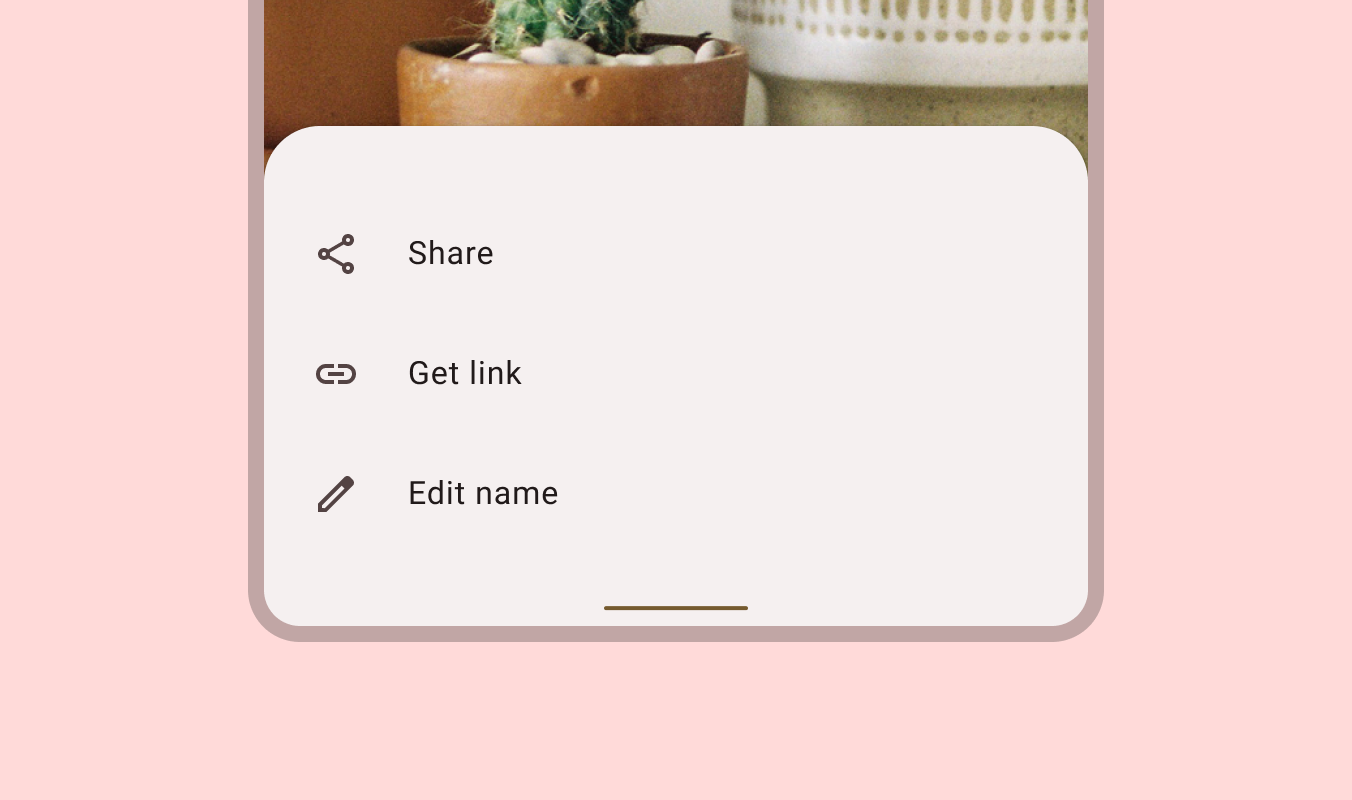
Contents
- Design and API Documentation
- Using bottom sheets
- Standard bottom sheet
- Modal bottom sheet
- Anatomy and key properties
- Predictive Back
- Theming
Design and API Documentation
Using bottom sheets
Before you can use Material bottom sheets, you need to add a dependency to the Material Components for Android library. For more information, go to the Getting started page.
Standard bottom sheet basic usage:
xml
<androidx.coordinatorlayout.widget.CoordinatorLayout
...>
<FrameLayout
...
android:id="@+id/standard_bottom_sheet"
app:layout_behavior="com.google.android.material.bottomsheet.BottomSheetBehavior">
<!-- Bottom sheet contents. -->
</FrameLayout>
</androidx.coordinatorlayout.widget.CoordinatorLayout>Modal bottom sheet basic usage:
kt
class ModalBottomSheet : BottomSheetDialogFragment() {
override fun onCreateView(
inflater: LayoutInflater,
container: ViewGroup?,
savedInstanceState: Bundle?
): View? = inflater.inflate(R.layout.modal_bottom_sheet_content, container, false)
companion object {
const val TAG = "ModalBottomSheet"
}
}
class MainActivity : AppCompatActivity() {
...
val modalBottomSheet = ModalBottomSheet()
modalBottomSheet.show(supportFragmentManager, ModalBottomSheet.TAG)
...
}More information on each individual section, below.
Setting behavior
There are several attributes that can be used to adjust the behavior of both standard and modal bottom sheets.
Behavior attributes can be applied to standard bottom sheets in xml by setting them on a child View set to app:layout_behavior, or programmatically:
kt
val standardBottomSheetBehavior = BottomSheetBehavior.from(standardBottomSheet)
// Use this to programmatically apply behavior attributesBehavior attributes can be applied to modal bottom sheets using app-level theme attributes and styles:
xml
<style name="ModalBottomSheet" parent="Widget.Material3.BottomSheet.Modal">
<!-- Apply attributes here -->
</style>
<style name="ModalBottomSheetDialog" parent="ThemeOverlay.Material3.BottomSheetDialog">
<item name="bottomSheetStyle">@style/ModalBottomSheet</item>
</style>
<style name="AppTheme" parent="Theme.Material3.*">
<item name="bottomSheetDialogTheme">@style/ModalBottomSheetDialog</item>
</style>Or programmatically:
kt
val modalBottomSheetBehavior = (modalBottomSheet.dialog as BottomSheetDialog).behavior
// Use this to programmatically apply behavior attributesMore information about these attributes and their default values is available in the behavior attributes section.
Retaining behavior on configuration change
In order to save and restore specific behaviors of the bottom sheet on configuration change, the following flags can be set (or combined with bitwise OR operations):
SAVE_PEEK_HEIGHT:app:behavior_peekHeightis preserved.SAVE_HIDEABLE:app:behavior_hideableis preserved.SAVE_SKIP_COLLAPSED:app:behavior_skipCollapsedis preserved.SAVE_FIT_TO_CONTENTS:app:behavior_fitToContentsis preserved.SAVE_ALL: All aforementioned attributes are preserved.SAVE_NONE: No attribute is preserved. This is the default value.
Behaviors can also be set in code:
kt
bottomSheetBehavior.saveFlags = BottomSheetBehavior.SAVE_ALLOr in xml using the app:behavior_saveFlags attribute.
Setting state
Standard and modal bottom sheets have the following states:
STATE_COLLAPSED: The bottom sheet is visible but only showing its peek height. This state is usually the 'resting position' of a bottom sheet, and should have enough height to indicate there is extra content for the user to interact with.STATE_EXPANDED: The bottom sheet is visible at its maximum height and it is neither dragging nor settling (see below).STATE_HALF_EXPANDED: The bottom sheet is half-expanded (only applicable ifbehavior_fitToContentshas been set to false), and is neither dragging nor settling (see below).STATE_HIDDEN: The bottom sheet is no longer visible and can only be re-shown programmatically.STATE_DRAGGING: The user is actively dragging the bottom sheet up or down.STATE_SETTLING: The bottom sheet is settling to a specific height after a drag/swipe gesture. This will be the peek height, expanded height, or 0, in case the user action caused the bottom sheet to hide.
You can set a state on the bottom sheet:
kt
bottomSheetBehavior.state = BottomSheetBehavior.STATE_COLLAPSEDNote: STATE_SETTLING and STATE_DRAGGING should not be set programmatically.
Listening to state and slide changes
A BottomSheetCallback can be added to a BottomSheetBehavior:
kt
val bottomSheetCallback = object : BottomSheetBehavior.BottomSheetCallback() {
override fun onStateChanged(bottomSheet: View, newState: Int) {
// Do something for new state.
}
override fun onSlide(bottomSheet: View, slideOffset: Float) {
// Do something for slide offset.
}
}
// To add the callback:
bottomSheetBehavior.addBottomSheetCallback(bottomSheetCallback)
// To remove the callback:
bottomSheetBehavior.removeBottomSheetCallback(bottomSheetCallback)Handling insets and fullscreen
BottomSheetBehavior can automatically handle insets (such as for edge to edge) by specifying any of these to true on the view:
app:paddingBottomSystemWindowInsetsapp:paddingLeftSystemWindowInsetsapp:paddingRightSystemWindowInsetsapp:paddingTopSystemWindowInsets
On API 21 and above the modal bottom sheet will be rendered fullscreen (edge to edge) if the navigation bar is transparent and app:enableEdgeToEdge is true. To enable edge-to-edge by default for modal bottom sheets, you can override ?attr/bottomSheetDialogTheme like the below example:
xml
<style name="AppTheme" parent="Theme.Material3.*">
...
<item name="bottomSheetDialogTheme">@style/ThemeOverlay.App.BottomSheetDialog</item>
</style>
<style name="ThemeOverlay.App.BottomSheetDialog" parent="ThemeOverlay.Material3.BottomSheetDialog">
<item name="android:navigationBarColor" tools:ignore="NewApi">@android:color/transparent</item>
</style>Insets can be added automatically if any of the padding attributes above are set to true in the style, either by updating the style passed to the constructor, or by updating the default style specified by the ?attr/bottomSheetDialogTheme attribute in your theme.
BottomSheetDialog will also add padding to the top when the bottom sheet slides under the status bar, to prevent content from being drawn underneath it.
Making bottom sheets accessible
The contents within a bottom sheet should follow their own accessibility guidelines, such as setting content descriptions for images.
To support dragging bottom sheets with accessibility services such as TalkBack, Voice Access, Switch Access, etc., we provide a convenient widget BottomSheetDragHandleView which will automatically receive and handle accessibility commands to expand and collapse the attached bottom sheet when the accessibility mode is enabled. To use BottomSheetDragHandleView, you can add it to the top of your bottom sheet content. It will show a customizable visual indicator for all users. See the example in the below section for how to add a drag handle to your bottom sheet.
Note: BottomSheetDragHandleView has a default min width and height of 48dp to conform to the minimum touch target requirement. So you will need to preserve at least 48dp at the top to place a drag handle.
Standard bottom sheet
Standard bottom sheets co-exist with the screen’s main UI region and allow for simultaneously viewing and interacting with both regions. They are commonly used to keep a feature or secondary content visible on screen when content in the main UI region is frequently scrolled or panned.
BottomSheetBehavior is applied to a child of CoordinatorLayout to make that child a persistent bottom sheet, which is a view that comes up from the bottom of the screen, elevated over the main content. It can be dragged vertically to expose more or less content.
API and source code:
BottomSheetBehavior
Standard bottom sheet example
The following example shows a standard bottom sheet in its collapsed and expanded states:
| Collapsed | Expanded |
|---|---|
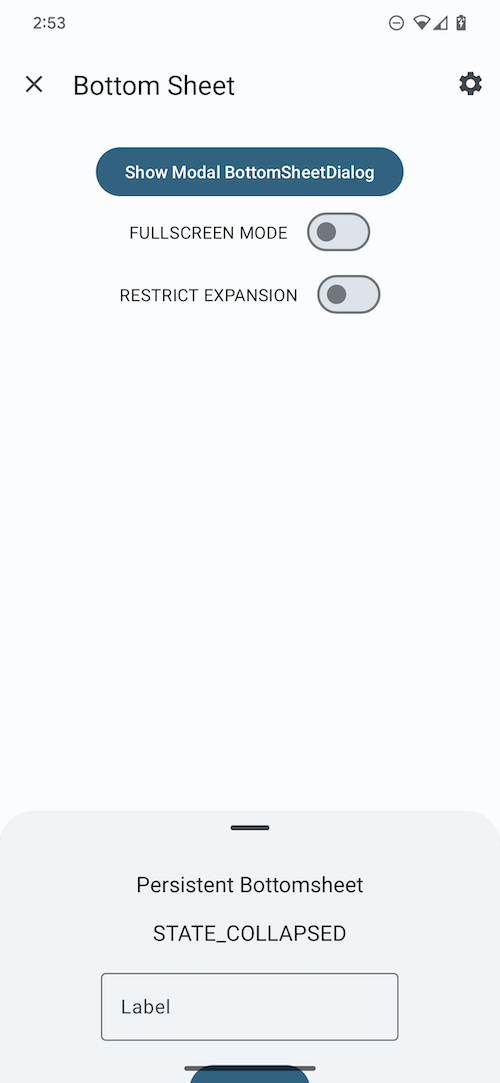 | 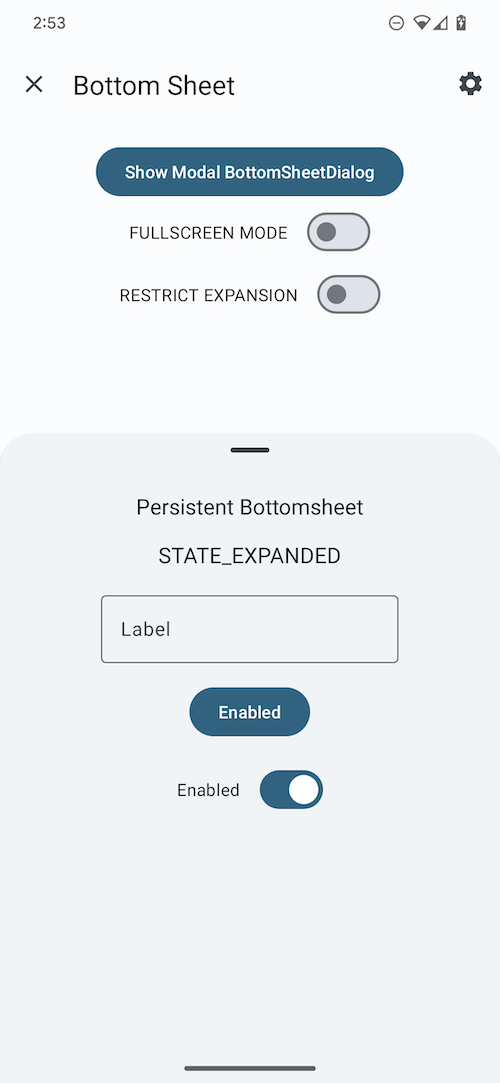 |
BottomSheetBehavior works in tandem with CoordinatorLayout to let you display content on a bottom sheet, perform enter/exit animations, respond to dragging/swiping gestures, etc.
Apply the BottomSheetBehavior to a direct child View of CoordinatorLayout:
xml
<androidx.coordinatorlayout.widget.CoordinatorLayout
...>
<FrameLayout
android:id="@+id/standard_bottom_sheet"
style="@style/Widget.Material3.BottomSheet"
android:layout_width="match_parent"
android:layout_height="match_parent"
app:layout_behavior="com.google.android.material.bottomsheet.BottomSheetBehavior">
<!-- Drag handle for accessibility -->
<com.google.android.material.bottomsheet.BottomSheetDragHandleView
android:id="@+id/drag_handle"
android:layout_width="match_parent"
android:layout_height="wrap_content"/>
<!-- Bottom sheet contents. -->
<TextView
android:layout_width="wrap_content"
android:layout_height="wrap_content"
android:text="@string/title"
.../>
<TextView
android:layout_width="wrap_content"
android:layout_height="wrap_content"
android:text="@string/supporting_text"
.../>
<Button
android:id="@+id/bottomsheet_button"
android:layout_width="wrap_content"
android:layout_height="wrap_content"
android:text="@string/action"
.../>
<com.google.android.material.switchmaterial.SwitchMaterial
android:layout_width="wrap_content"
android:layout_height="wrap_content"
android:text="@string/switch_label"/>
</FrameLayout>
</androidx.coordinatorlayout.widget.CoordinatorLayout>In this example, the bottom sheet is the FrameLayout.
You can use the BottomSheetBehavior to set attributes like so:
kt
val standardBottomSheet = findViewById<FrameLayout>(R.id.standard_bottom_sheet)
val standardBottomSheetBehavior = BottomSheetBehavior.from(standardBottomSheet)
// Use this to programmatically apply behavior attributes; eg.
// standardBottomSheetBehavior.setState(STATE_EXPANDED);More information about using the behavior to set attributes is in the setting behavior section.
Modal bottom sheet
Modal bottom sheets present a set of choices while blocking interaction with the rest of the screen. They are an alternative to inline menus and simple dialogs on mobile devices, providing additional room for content, iconography, and actions.
BottomSheetDialogFragment is a thin layer on top of the regular support library Fragment that renders your fragment as a modal bottom sheet, fundamentally acting as a dialog.
Modal bottom sheets render a shadow on the content below them, to indicate that they are modal. If the content outside of the dialog is tapped, the bottom sheet is dismissed. Modal bottom sheets can be dragged vertically and dismissed by sliding them down completely.
API and source code:
BottomSheetDialogFragment
Modal bottom sheet example
The following example shows a modal bottom sheet in its collapsed and expanded states:
| Collapsed | Expanded |
|---|---|
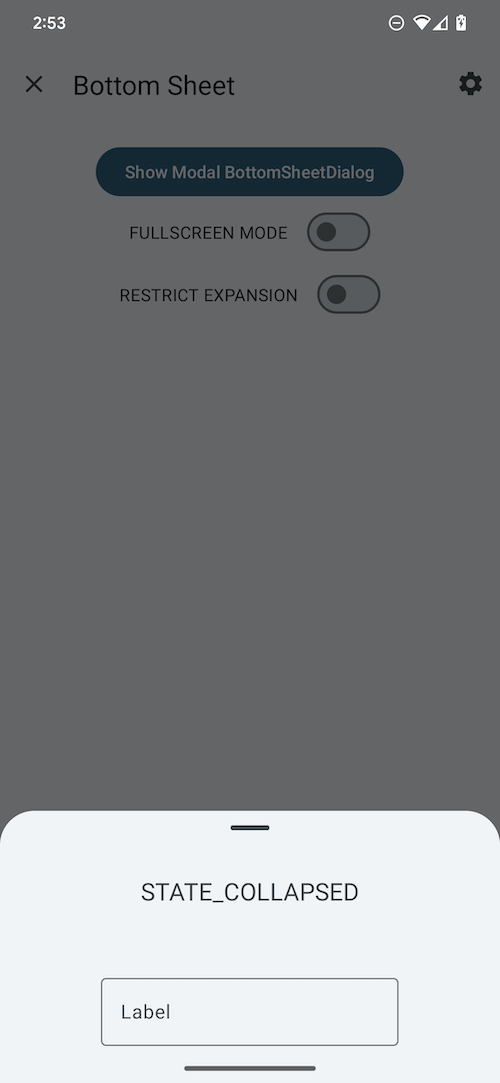 | 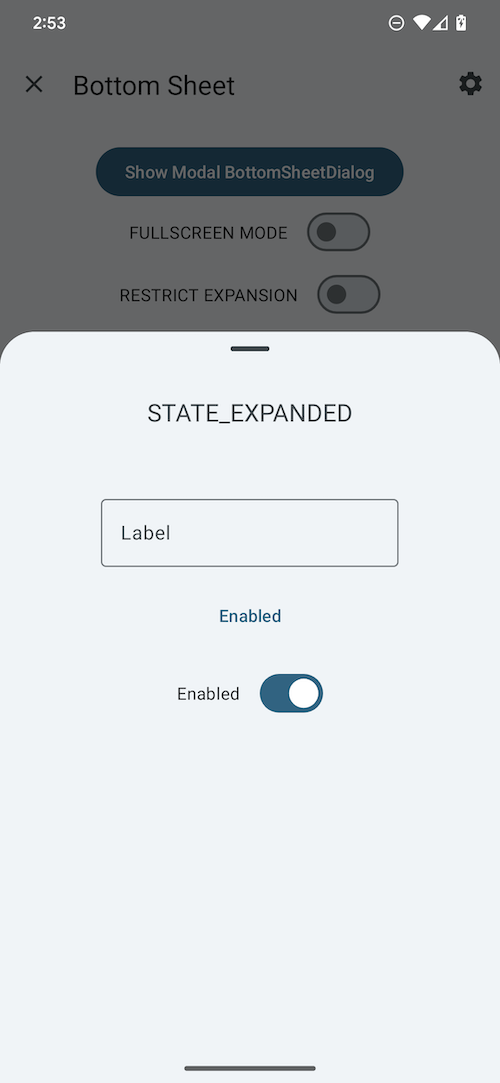 |
First, subclass BottomSheetDialogFragment and overwrite onCreateView to provide a layout for the contents of the sheet (in this example, it's modal_bottom_sheet_content.xml):
kt
class ModalBottomSheet : BottomSheetDialogFragment() {
override fun onCreateView(
inflater: LayoutInflater,
container: ViewGroup?,
savedInstanceState: Bundle?
): View? = inflater.inflate(R.layout.modal_bottom_sheet_content, container, false)
companion object {
const val TAG = "ModalBottomSheet"
}
}Then, inside an AppCompatActivity, to show the bottom sheet:
kt
val modalBottomSheet = ModalBottomSheet()
modalBottomSheet.show(supportFragmentManager, ModalBottomSheet.TAG)BottomSheetDialogFragment is a subclass of AppCompatFragment, which means you need to use Activity.getSupportFragmentManager().
Note: Don't call setOnCancelListener or setOnDismissListener on a BottomSheetDialogFragment. You can override onCancel(DialogInterface) or onDismiss(DialogInterface) if necessary.
Anatomy and key properties
Bottom sheets have a sheet, a drag handle, and, if modal, a scrim.
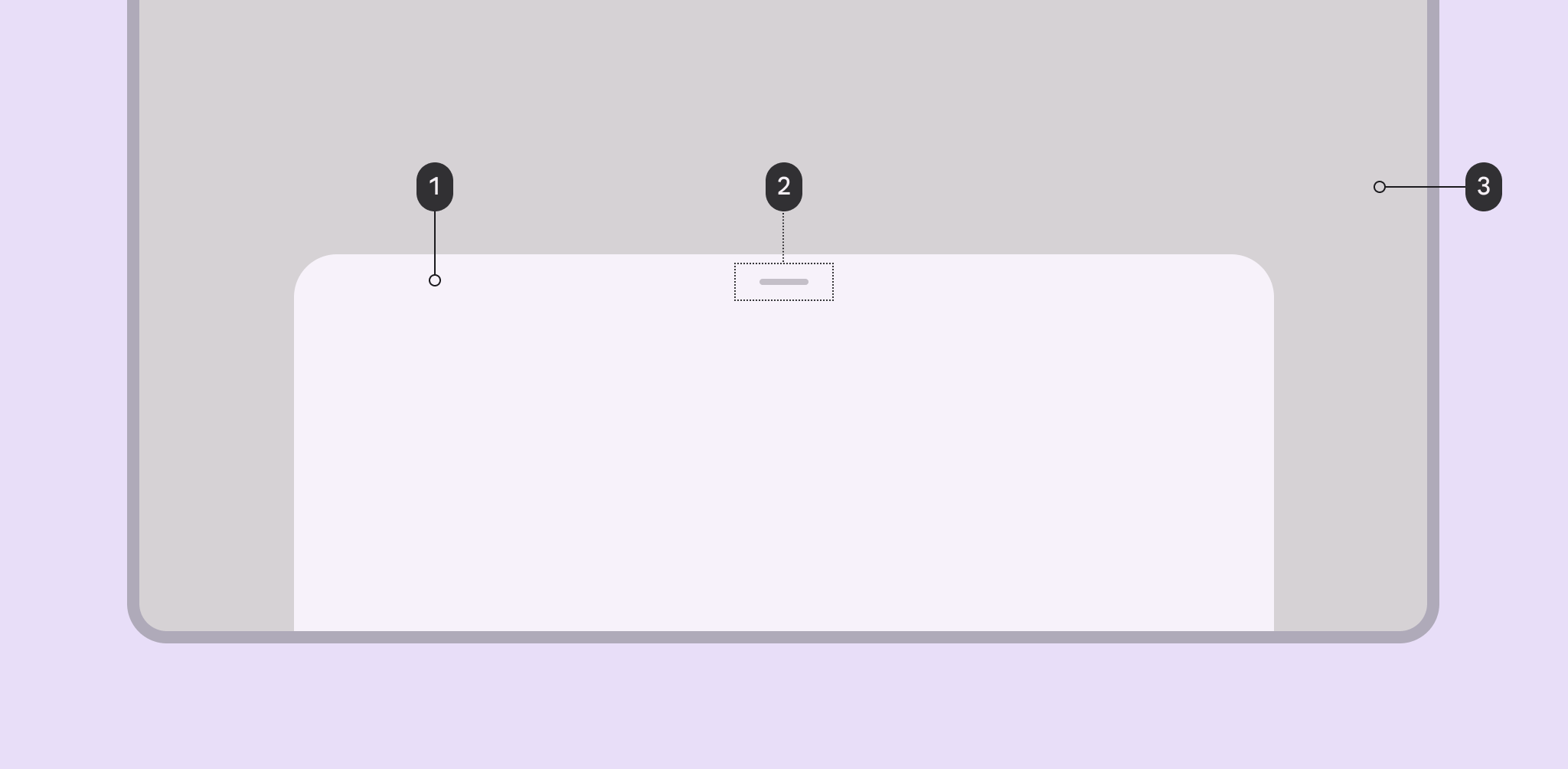
- Sheet
- Drag Handle
- Scrim (in modal bottom sheets)
Content can also be added below the drag handle. (see Using bottom sheets)
Sheet attributes
| Element | Attribute | Related method(s) | Default value |
|---|---|---|---|
| Color | app:backgroundTint | N/A | ?attr/colorSurfaceContainerLow |
| Shape | app:shapeAppearance | N/A | ?attr/shapeAppearanceCornerExtraLarge |
| Elevation | android:elevation | N/A | 1dp |
| Max width | android:maxWidth | setMaxWidthgetMaxWidth | 640dp |
| Max height | android:maxHeight | setMaxHeightgetMaxHeight | N/A |
Behavior attributes
More info about these attributes and how to use them in the setting behavior section.
| Behavior | Related method(s) | Default value |
|---|---|---|
app:behavior_peekHeight | setPeekHeightgetPeekHeight | auto |
app:behavior_hideable | setHideableisHideable | false for standardtrue for modal |
app:behavior_skipCollapsed | setSkipCollapsedgetSkipCollapsed | false |
app:behavior_fitToContents | setFitToContentsisFitToContents | true |
app:behavior_draggable | setDraggableisDraggable | true |
app:behavior_draggableOnNestedScroll | setDraggableOnNestedScrollisDraggableOnNestedScroll | true |
app:behavior_halfExpandedRatio | setHalfExpandedRatiogetHalfExpandedRatio | 0.5 |
app:behavior_expandedOffset | setExpandedOffsetgetExpandedOffset | 0dp |
app:behavior_significantVelocityThreshold | setSignificantVelocityThreshold getSignificantVelocityThreshold | 500 pixels/s |
To save behavior on configuration change:
| Attribute | Related method(s) | Default value |
|---|---|---|
app:behavior_saveFlags | setSaveFlagsgetSaveFlags | SAVE_NONE |
Styles
| Element | Default value |
|---|---|
| Default style (modal) | @style/Widget.Material3.BottomSheet.Modal |
Default style theme attribute:?attr/bottomSheetStyle
Note: The ?attr/bottomSheetStyle default style theme attribute is for modal bottom sheets only. There is no default style theme attribute for standard bottom sheets, because BottomSheetBehaviors don't have a designated associated View.
Theme overlays
| Element | Theme overlay |
|---|---|
| Default theme overlay | ThemeOverlay.Material3.BottomSheetDialog |
Default theme overlay attribute: ?attr/bottomSheetDialogTheme
See the full list of styles, attrs, and themes and theme overlays.
Predictive Back
Modal Bottom Sheets
The modal BottomSheetDialogFragment and BottomSheetDialog components automatically support Predictive Back. No further integration is required on the app side other than the general Predictive Back prerequisites and migration steps mentioned here.
Visit the Predictive Back design guidelines to see how the component behaves when a user swipes back.
Standard (Non-Modal) Bottom Sheets
To set up Predictive Back for standard (non-modal) bottom sheets using BottomSheetBehavior, create an AndroidX back callback that forwards BackEventCompat objects to your BottomSheetBehavior:
kt
val bottomSheetBackCallback = object : OnBackPressedCallback(/* enabled= */false) {
override fun handleOnBackStarted(backEvent: BackEventCompat) {
bottomSheetBehavior.startBackProgress(backEvent)
}
override fun handleOnBackProgressed(backEvent: BackEventCompat) {
bottomSheetBehavior.updateBackProgress(backEvent)
}
override fun handleOnBackPressed() {
bottomSheetBehavior.handleBackInvoked()
}
override fun handleOnBackCancelled() {
bottomSheetBehavior.cancelBackProgress()
}
}And then add and enable the back callback as follows:
kt
getOnBackPressedDispatcher().addCallback(this, bottomSheetBackCallback)
bottomSheetBehavior.addBottomSheetCallback(object : BottomSheetCallback() {
override fun onStateChanged(bottomSheet: View, newState: Int) {
when (newState) {
STATE_EXPANDED, STATE_HALF_EXPANDED -> bottomSheetBackCallback.setEnabled(true)
STATE_COLLAPSED, STATE_HIDDEN -> bottomSheetBackCallback.setEnabled(false)
else -> {
// Do nothing, only change callback enabled for "stable" states.
}
}
}
override fun onSlide(bottomSheet: View, slideOffset: Float) {}
})Theming bottom sheets
Bottom sheets support Material Theming, which can customize color and shape.
Bottom sheet theming example
API and source code:
BottomSheetBehaviorBottomSheetDialogFragment
The following example shows a bottom sheet with Material Theming, in its collapsed and expanded states.
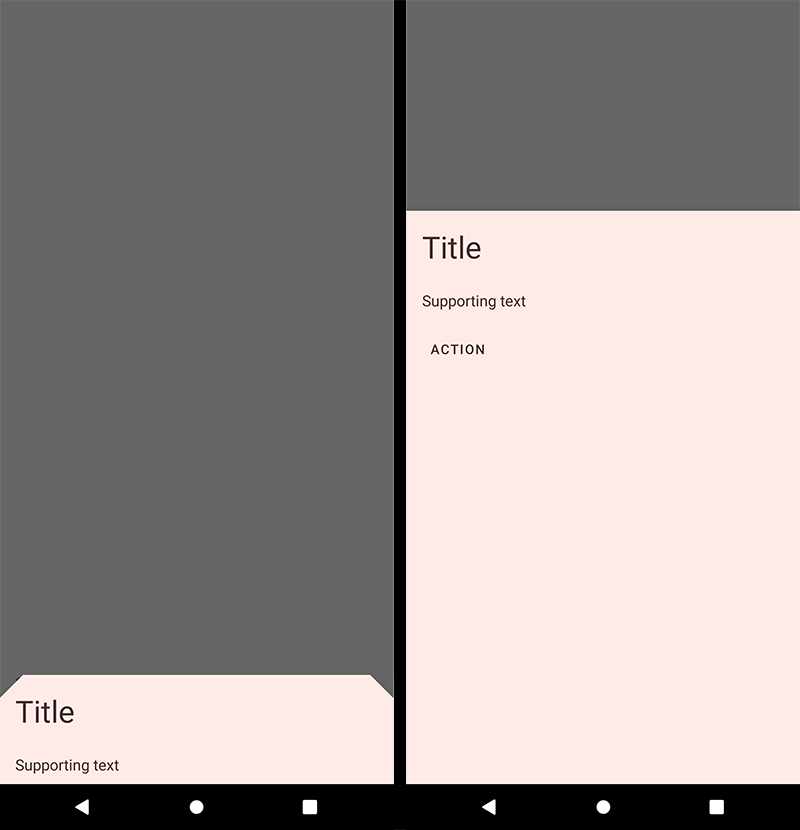
Implementing bottom sheet theming
Setting the theme attribute bottomSheetDialogTheme to your custom ThemeOverlay will affect all bottom sheets.
In res/values/themes.xml:
xml
<style name="Theme.App" parent="Theme.Material3.*">
...
<item name="bottomSheetDialogTheme">@style/ThemeOverlay.App.BottomSheetDialog</item>
</style>
<style name="ThemeOverlay.App.BottomSheetDialog" parent="ThemeOverlay.Material3.BottomSheetDialog">
<item name="bottomSheetStyle">@style/ModalBottomSheetDialog</item>
</style>In res/values/styles.xml:
xml
<style name="ModalBottomSheetDialog" parent="Widget.Material3.BottomSheet.Modal">
<item name="backgroundTint">@color/shrine_pink_light</item>
<item name="shapeAppearance">@style/ShapeAppearance.App.LargeComponent</item>
</style>
<style name="ShapeAppearance.App.LargeComponent" parent="ShapeAppearance.Material3.LargeComponent">
<item name="cornerFamily">cut</item>
<item name="cornerSize">24dp</item>
</style>Note: The benefit of using a custom ThemeOverlay is that any changes to your main theme, such as updated colors, will be reflected in the bottom sheet, as long as they're not overridden in your custom theme overlay. If you use a custom Theme instead, by extending from one of the Theme.Material3.*.BottomSheetDialog variants, you will have more control over exactly what attributes are included in each, but it also means you'll have to duplicate any changes that you've made in your main theme into your custom theme.